Quickly Fix – “Microsoft Exchange Server is not Available”
The common error “Microsoft Exchange Server is not available” make Outlook users frustrate and even annoyed. At times, errors get fixed on its own but there are chances that the issue may develop again. Thus, it become necessary task for us to choose the solution wisely. Before discussing the way out, let us know the reasons behind this error.
Reasons Causes “Microsoft Exchange Server is not available”
The error is caused by two main reasons:
- Poor Network Connection
- Incorrect Outlook Configuration
Poor Network Connection
Due to improper network connection, the connection made with Exchange Server could disturbed and cause inaccessibility of server.
Incorrect Outlook Configuration
When Outlook account is not configured correctly, chances of errors may arise. This will result in inadequately establishment of connection to Exchange Server.
How to Repair – “Microsoft Exchange Server is not available”?
Multiple solutions are available to resolve the error “Microsoft Exchange Server is not available”. In order to fix the issue, one need to first modify it. Follow the steps to edit registry values:
Step 1. Press Windows+R, enter Regedit and hit OK.
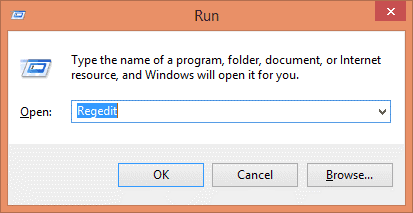
Step 2. Permission box will occur, click Yes. Now, a Registry Editor window will appear. In the same, find HKEY_CURRENT_USER and click Software that is listed in the same folder structure.
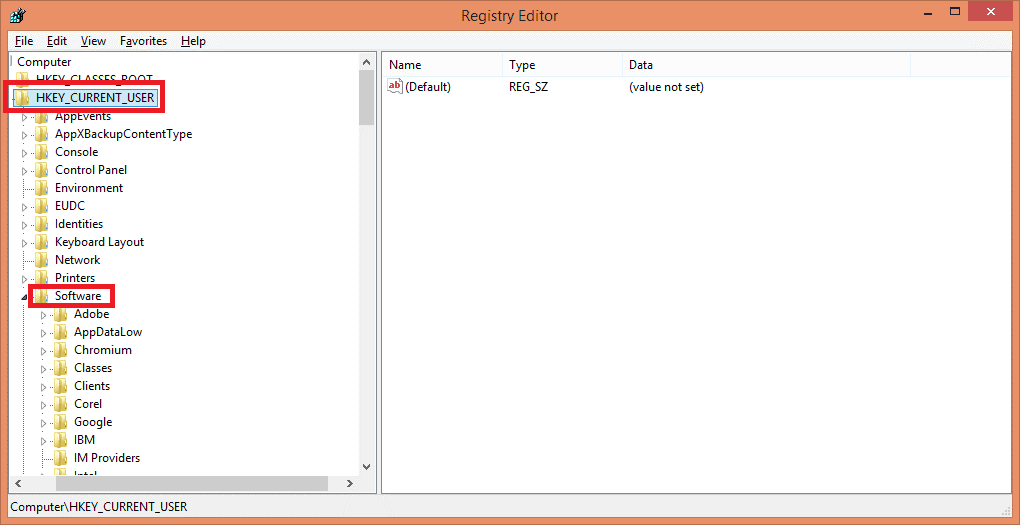
Step 3. Go to Microsoft, click on Office, select Outlook and choose RPC.
Step 4. Navigate to File, click Edit, choose New and hit DWORD.
Step 5. Enter DefConnectOpts and hit Enter.
Step 6. Right-Click on DefConnectOpts and click on Modify. Assign value 0 and press OK.
Now, the registry value is modified.
Use Cache Resetting
The Outdated storage data present in the cache could be a reason for Exchange Server not available error. By making use of flushdns command, one can solve the issue. The execution of command will automatically remove outdated info by again setting DNS cache server.
Open Command Prompt as administrate and run: ipconfig/flushdns
Once execution is finished, take exit from Command Prompt. Now try to connect with Exchange Server once again.
Easy Solution to Fix – “Microsoft Exchange Server is not available”
When you are dealing with error “Microsoft Exchange Server is not available”, you unable to implement any emailing task. However, there is one thing you can do to solve this error, conversion of OST file into PST and use Outlook to establish email communication. The process of transferring files from OST to PST can be carried out by using Softweak OST Converter Tool.
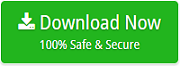
In order to view OST file when Microsoft Exchange Server not available, take help of OST to PST Tool. The application is capable to save OST emails to PST, PDF, MSG, EML, MBOX, Office 365, Exchange and more. A user can move orphaned and corrupted OST files to PST. Once the conversion is done into PST, a user will not require Exchange Server to view its data. The process is completely secure to access and executes the task without data loss. Includes lot of advance options to save file such as destination path, batch conversion, file naming options, easy to use interface and more.

