How to Move an IMAP OST File Outlook to New Computer?
Since Outlook 2013 launched, many changes have been done in the IMAP account management. Certainly, the previous versions of Outlook helps to generate two IMAP files i.e. OST and PST. In Outlook 2010, one file helps in email management and the other file saves the data of contacts, calendars and other associated mailbox items. However, when Outlook 2013 launched, only single .ost file built for single IMAP account. In addition, no PST files generated for storing messages with attachments.
The change could affect the way in management of Outlook accounts. Therefore, moving IMAP OST file to new computer/profile has become a huge issue when try to extract contacts, notes or other essential information. In earlier Outlook editions, a user can easily save OST file in the Outlook Mail Folder and then emails will display in Outlook email client. In the recent editions of Outlook, it unable to search the particular folder, the entire data will save in the folder of “This computer only”.
Additionally, the backup of OST file is complicated and the related recovery of OST contacts and other items become high challenge. In such as case, it is necessary to take the regular backup of OST file.
Multiple Methods to Move IMAP OST File 2019, 2016, 2013 to New Computer
Outlook save its every mail on IMAP server, which is followed by the server data getting copied on one OST file and getting saved data locally. Also, make sure that OST file should remain in an accurate way as the OST modification could disappear mailbox data from Mail app. An OST file can move into Outlook by applying the techniques mentioned below:
Method 1. Manual Method
As IMAP account do not create folder of PST in Outlook 2013 or later editions, instead it creates single OST file. Therefore, to copy old OST file in Outlook 2019 or different edition, it is necessary to convert OST to PST. Then PST file can easily open in Outlook 2019 application.
Step 1. Export old OST data file folder to new PST file and copy the same to new computer.
Step 2. Now, open Outlook 2019 to upload new .pst file, go to File, click Open & Export and select Import/Export.
Step 3. Import and Export Wizard window will open, select Import from another program or file and hit Next.
Step 4. Continue by choosing the option of Outlook Data File (.pst) and press Next.
Step 5. Browse and navigate to location where PST folder is stored and then again hit Next.
Step 6. Proceed and click on Finish button.
The process can easily implemented for moving IMAP OST files to new computer, but some restrictions are also involved in the process.
Limitations of Manual Method
- Process is lengthy and time-consuming.
- Need human intervention to move OST file into Outlook.
- Requires knowledge of IMAP server.
- It does not guarantee data accuracy.
Therefore, it is recommended to utilize the third party reliable solution whenever you decide to move confidential information from one place to another.
OST to PST – Best Conversion Tool to Move an IMAP OST File into Outlook
You can perform the process by either choosing the hard way or opting the easy and secure path using third party automated solution. The application helps to move entire old OST file data to new PST file regardless of Outlook edition you are working on. It is easy to use and quick to access by all professional and home users. Even, the software facilitate to move multiple OST files to PST in a bulk with exact formatting properties and folder structure. Follow the steps and check how to move an IMAP OST file to new computer:
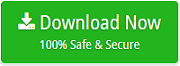
Step 1. Download and run Softweak OST Conversion Tool on any Windows OS.
Step 2. Click on Add .ost file(s) button and load OST file/folder as per need to move the data into PST format.
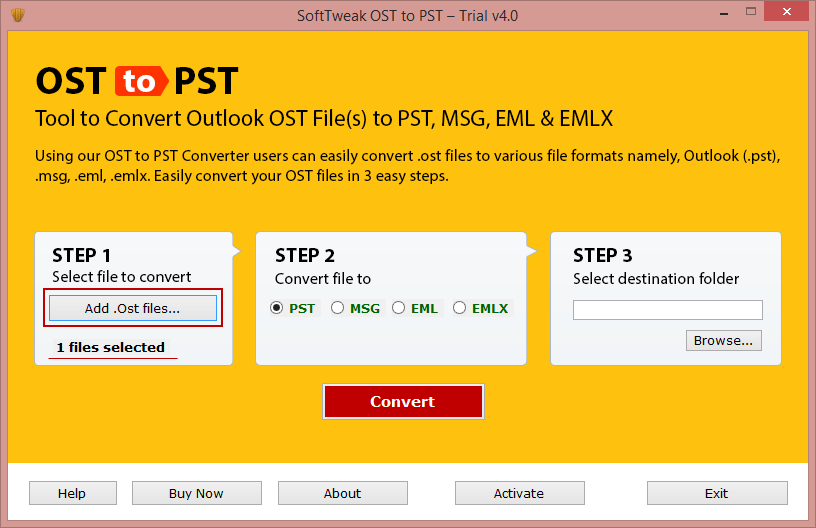
Step 3. Now, choose PST format from the list of saving file type list.
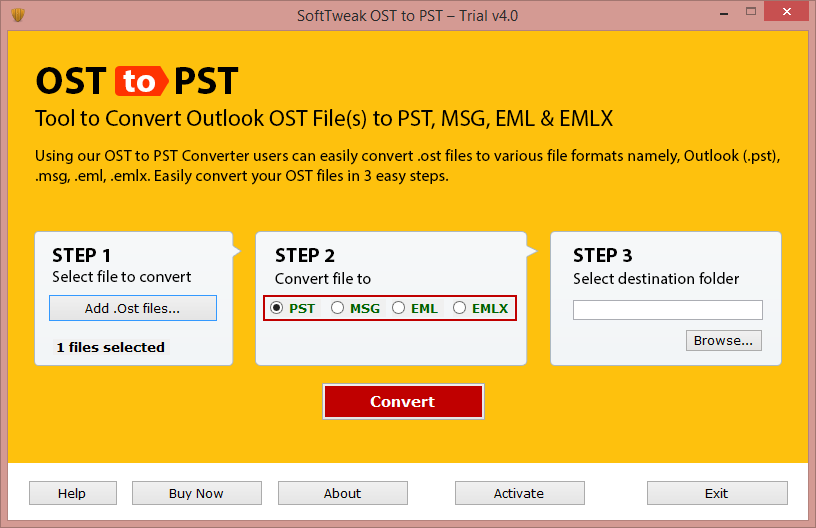
Step 4. Hit on Browse button to set the location to save the resultant file.
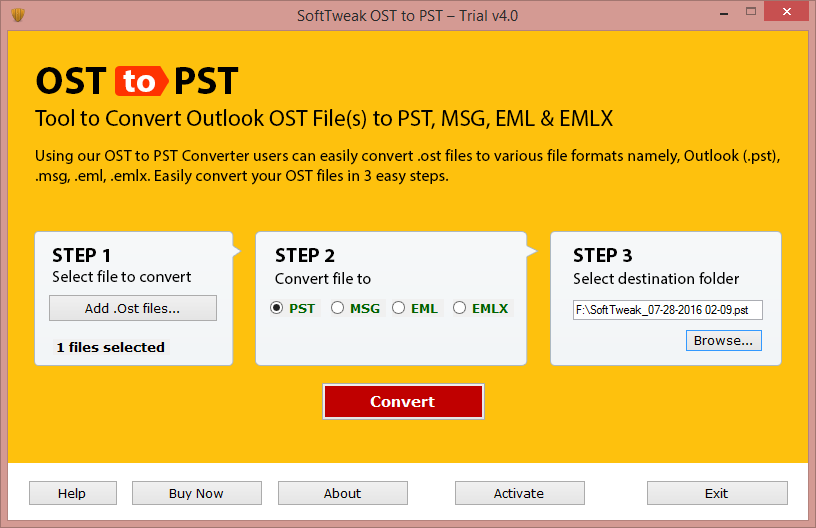
Step 5. Finally click on Convert to start the process.
Step 6. Once the software completes the conversion, a message will appear on the screen “Conversion Done successfully”. Click OK and exit.
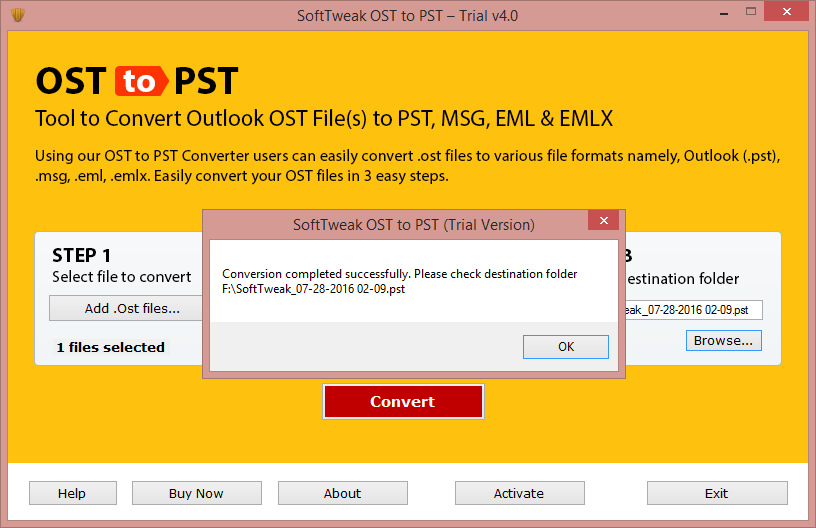
With the help of the steps, a user can instantly move an IMAP OST file into new computer. The information received after the process will remain intact and accurate throughout the process.
Conclusion:
The write-up has discussed multiple method that could prove useful in moving IMAP OST file Outlook 2019, 2016, 2013 to new computer. One is manual method that can accessed only by technical people and also number of drawbacks are associated with the process. Another is automated third party solution OST Converter, which is reliable and perform smooth process. Any kind of technical skills are needed by a user to move an IMAP OST File Outlook to New Computer.

