How to View MSG File in PDF Format? – 3 Simple Steps
If you have Outlook MSG messages and want to convert them in a secured file format i.e. PDF? Then, not to bother, here we are giving a very easy and the simplest solution to export MSG files to PDF file format. By using the solution, you can also save your MSG mail attachments in PDF format without any changes.
Nowadays, commonly users are saving their important email data items from one file format to another or one platform to another due to keeping their data in a secure way. For those reasons. Here we are providing the most commonly asked question i.e. how to view MSF file in PDF format. Now, let’s know about the solution and how to use it for changing MSG email messages into PDF file format.
Manual Way to Export .msg File to PDF Document Format
- First of all, launch the MS Outlook on your machine and select the specific email.
- Then, press the File option and click on Save As an option
- Now, select the location where you want to save MSG files as PDF format
- Now, select HTML format from Save as Type drop-down menu. Then, hit on the Save button.
- After that, go to the location where the files are saved and right-click on the HTML file and open in MS Word.
- Now, press the File option >> Save As >> PDF in Word Document.
Notice: – Through this method, you can convert only a single MSG file in PDF file format at a time. Because the manual method doesn’t support the bulk conversion of MSG files to PDF document format with attachments. So, if you want to convert multiple .msg files into PDF file format, then you should go with a third-party tool i.e. SoftTweak MSG to PDF Converter.
Error-Free Professional Solution – To Bulk Convert MSG Files to PDF Format without Outlook
Microsoft Outlook is mandatory to follow the manual process. Generally, it is not possible for users, commonly for non-professional users to follow the manual process as it can be show and Exhausting. But, there is another automated solution available for all types of users.
Do you have a batch/bulk MSG files and don’t want to follow the manual way, then you can go for the professional solution – MSG to PDF Converter, which enables you to save multiple .msg files to PDF file format and solve the query such as “how to view MSG file in PDF format” within a few three steps only. It is also able to export your MSG email attachments into PDF file format in the same way without Outlook.
Now follow the 3 simple steps of the MSG to PDF Converter to save MSG files as PDF format:
Step 1. Download the software on your Windows machine. And add MSG files/folders through the “Add.Msg files” option.
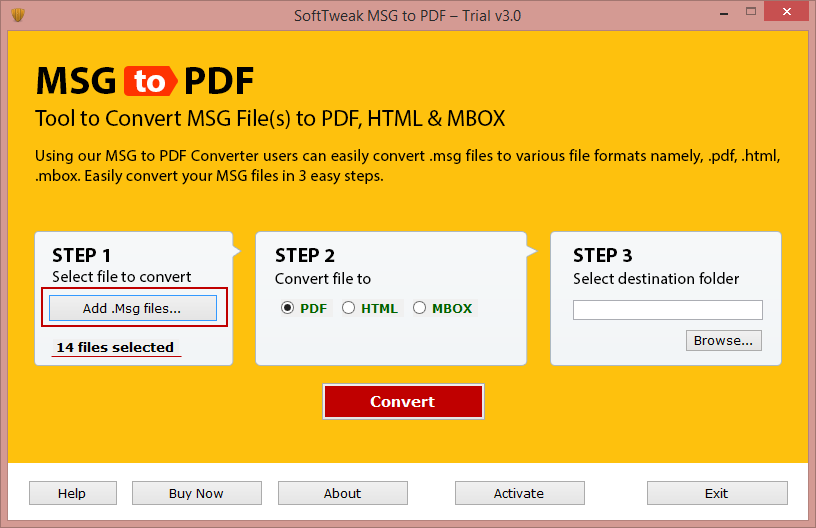
Step 2. Now, select the PDF option as saving output format from the list.
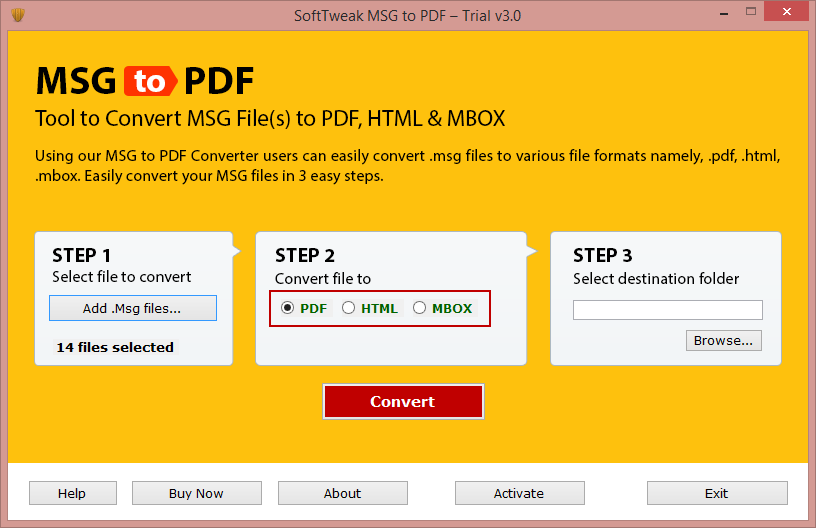
Steps 3. Then, Browse the location to save converted files. After that, hit on the Convert button to start the process.
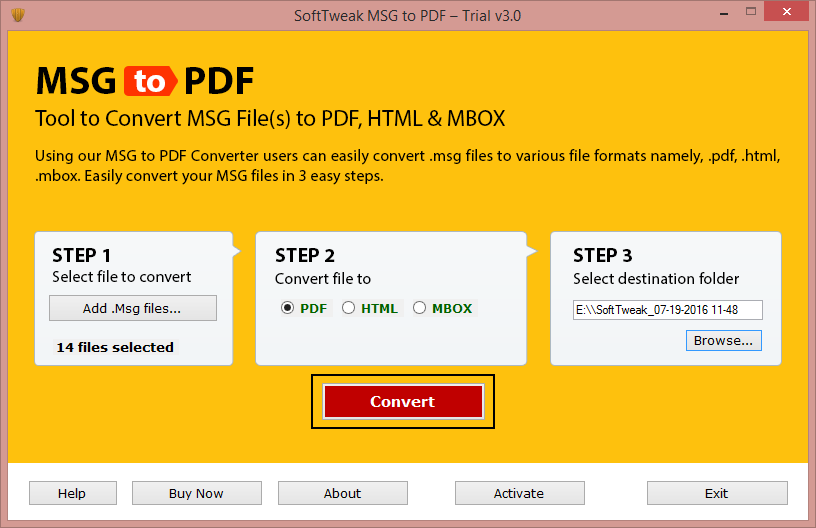
By following the above-mentioned steps, you can easily understand the process of how to view MSG file in PDF document format with attachments within a few simple steps. One of the best things is this software is, you can also use the free demo version before buying the software. Through the demo edition, you can understand the software working functionality and features. Demo version allows you to save and view the first 25 email messages into PDF format free of cost.
Closing Words
In the above blog section, we have explained how to view MSG file in PDF format. Various manual approaches that are available for users. But to get suitable and reliable results, users can select an automated solution to view MSG files in PDF file format with attachments. To perform multiple .msg files migration without any issue, we would like to suggest to go for the MSG to PDF Converter. It supports also various file formats like – MSG to PST, EML, MBOX, etc.

