How to Open Offline OST File in Outlook 2013 PST Format with Emails, Contacts & Calendar
OST files are the Microsoft Outlook Offline files that represented as the replica of Exchange Server mailbox folders saved on local machines. These files are accessible only with that account it created with. Sometimes, there arise a situation when a user is required to read the data of OST file on a different machine/location through Outlook. It is only possible by converting OST Offline Exchange folder to PST.
Quick Solution
Download Softweak OST to PST Tool that precisely move Exchange OST file database to PST in few simple steps. Moreover, it allows batch conversion and guarantees the accuracy of formatting properties and folder structure throughout the process. Support entire range of Outlook editions such as Outlook 2019, 2016, 2013 etc.
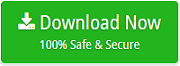
About – Offline OST Files
OST files created when the Outlook configured properly with the Exchange Server environment. On the other hand, PST files created when Outlook is working independently without Exchange connectivity. Moreover, it is advised to keep existing data in the Exchange mailbox in a local file format as it delivers the functionality of accessing OST file when there is insecure connection. In case, if you are looking a solution of “how to open Offline OST file in Outlook 2013, then it can only possible when you convert entire OST mailbox folder database to PST.
- OST files generated when working with MS Exchange Server in an offline mode.
- During the absence of Exchange account connection, OST files can utilized that facilitate in updating the modifications to server mailbox.
- It proves as valuable asset in case of Server downtime/erratic internet connection.
How to Access OST File in Outlook 2013 PST File Format?
In order to access the folder data from OST mailbox, it is necessary for a user to move OST Offline folder to Outlook 2013 PST format. The process can also applied on the other editions of Outlook such as Outlook 2019, 2016, 2010 etc.
How to Convert OST to PST Manually?
Step #1. Archiving
Outlook email client offers the functionality of archiving data by transferring OST mailbox database to PST format. The process can accomplished by implementing the following steps:
- Open MS Outlook 2013 application on the system.
- Go to File and click Archive option.
- Choose folder(s)/file(s) accordingly to archive.
- Set destination path for archive storage on the system.
- Click Finish
Step #2. Import & Export Wizard
To perform the same, follow the steps as listed:
- Open MS Outlook 2013 application on the system.
- Go to File and choose the option of Import & Export.
- Import and Export Wizard will open on the screen.
- Choose Export to a file option from the options.
- Select PST (Personal Storage Table) option given.
- Click on checkbox associated with Include Subfolders.
- Press Finish.
Once the Import and Export process is finished. Outlook start migrating all the folders of OST into .pst format unless already existed password protected PST file selected.
- After export process of password protected PST file is finished, enter related password in a dialogue box asking “Outlook data file password” and press OK.
- Moreover, if you want to apply a password on a PST file, then type required password in the box of “Create Outlook data file” and then click OK. The box of “Outlook data file password” will display, type the password and click OK.
When all the data of OST mailbox is available in PST format, then it can moved easily to new location in the system or external storage device.
Step #3. OST to PST Tool for Accessing OST File Data in Outlook 2013 PST Format
It is possible that the above-mentioned methods failed. In such a situation, it is recommended to choose a solution that is reliable and guarantees the precise OST conversion to PST format. There are many OST to PST utilities available in the online market, but sometimes it become difficult for a user to opt the secure application. But, the tool offers free demo version that allows to understand and analyse the software working and also facilitates to access first 20 files of OST folder in Outlook 2013 PST format.
Follow the steps and check how to open Offline OST file in Outlook 2013 PST format:
Step 1. Download Softweak OST PST Tool on any Windows OS machine.
Step 2. Click on Add .ost files button to load OST file on the software.
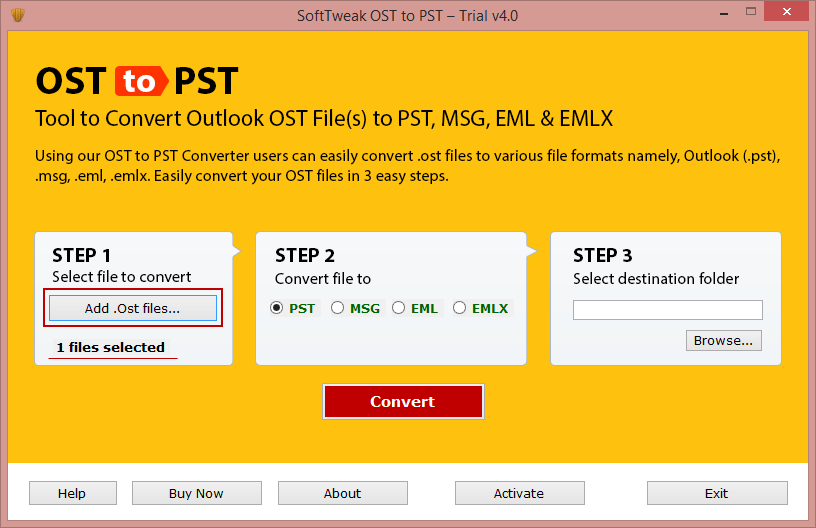
Step 3. Now, choose PST format in you want to convert OST file.
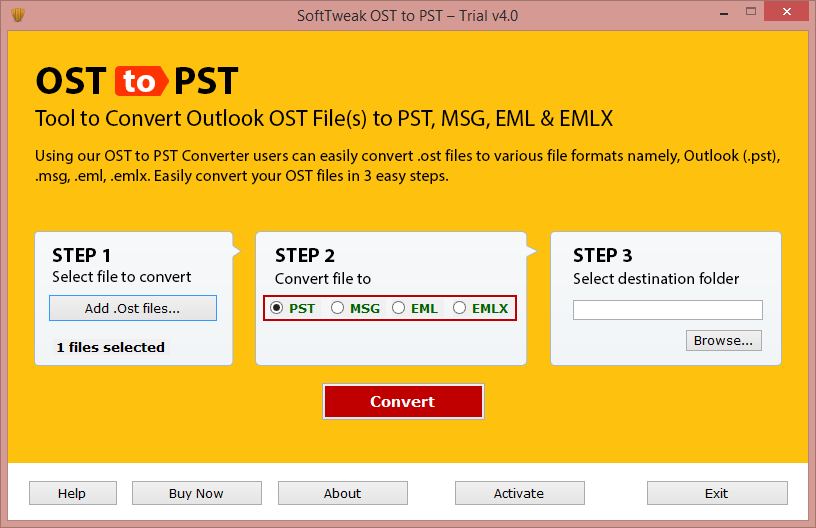
Step 4. Click Browse button and set the destination path to save resultant file.
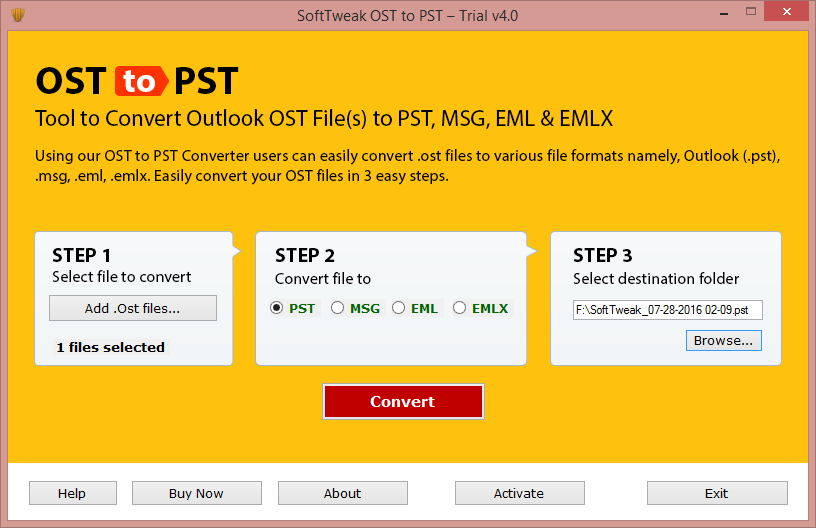
Step 5. Finally, hit Convert button to start the conversion process.
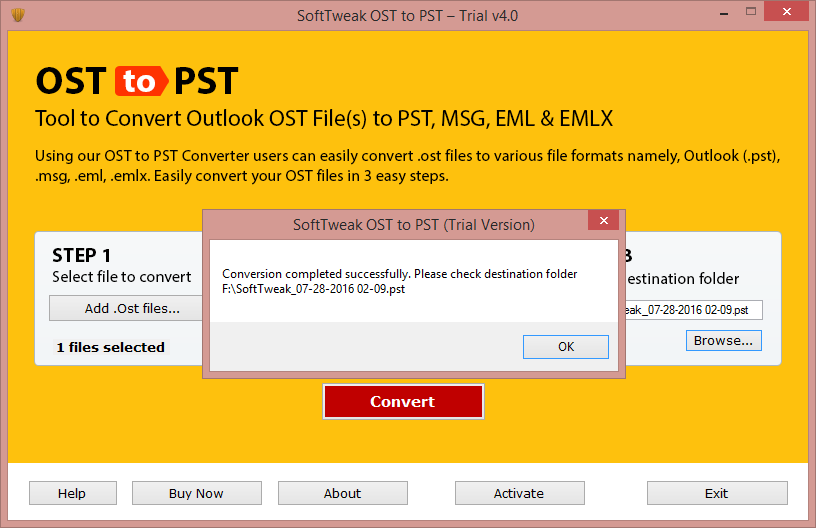
Therefore, by implementing the few easy steps, a user can easily access OST file data in Outlook 2013 PST format. Moreover, during the process, the application will maintain the email formatting as well as the folder structure. In addition, it is a time-saving utility as it offers batch mode functionality that allows to move unlimited OST folders into desired format at once with emails, contacts, calendar and other items.
Conclusion:
The blog has discussed various methods that can help in accessing OST file in Outlook 2013 PST format. A user can use both manual and third party solutions to carry out the required process. Manual method is complicated, as non-technical users find the process hard to implement or can also requires the help from technical experts. Whereas the third party solution is easy and guarantees the accurate outcome. Even novice and technical users can use the application and access OST folder items in PST without loss of data. Download the free demo of the application now and check the working of the tool with features on your own.

